Video Editing
Using FFmpeg to Trim Long YouTube Videos Lightning Fast
I won’t bore you with the details, but after several frustrating sessions of professional video editing, I discovered many of the repetitive tasks a video editor faces can be automated with FFmpeg. I have written a handful of shell scripts which I might share later, but FFmpeg came in clutch once again today for some mindless video processing.
The Situation
For the second week in a row, I was emailed a list of YouTube URL’s and timestamps of video clips to pull from these hour-long live stream recordings. My instant reaction to any repeatable pattern in mundane video editing tasks is to crack open the FFmpeg documentation and get to work on a shell script. While FFmpeg could easily handle the video editing task at hand, I also opted to include yt-dlp in this solution, since I had no local copy of the live stream recording and would need to first download that.
How to Create Drop Shadows with Blender VSE
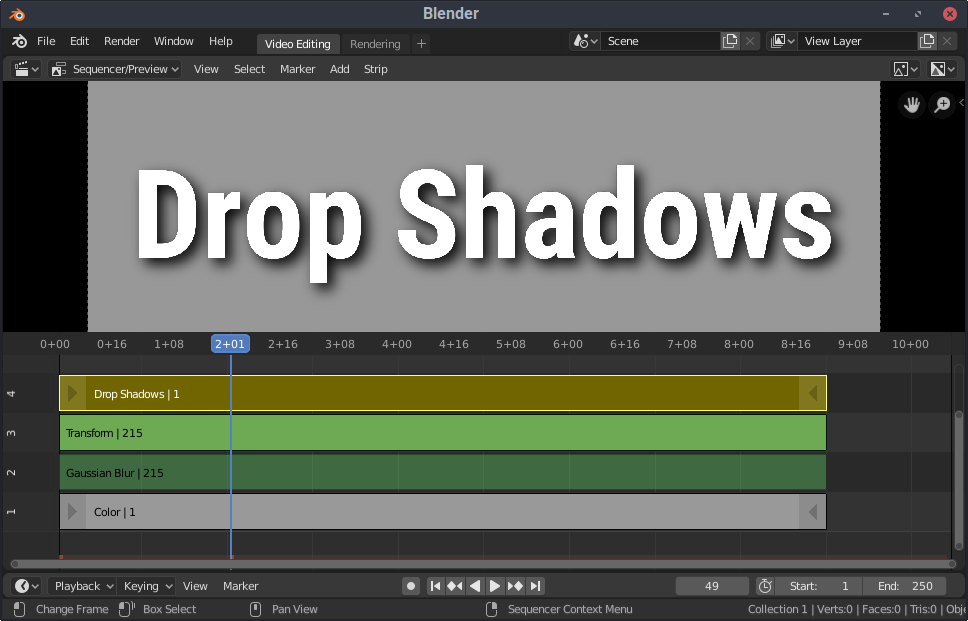
One of my favorite new enhancements included in Blender 2.80 is the ability to pick a custom font for Video Sequence Editor (VSE) text strips. Text positioning has also greatly improved, but one component that still isn’t quite useful for anything more than subtitles yet is the “Shadow” property. We’re only provided with a checkbox and a color picker for now. Playing with the alpha value in the color picker can enhance the drop shadow effect slightly, but without spread or offset values, the drop shadow still looks less than professional for larger titles. Below is a guide to creating a high quality, highly configurable text drop shadow completely in Blender VSE.
